Ford’s Sync 3 system is a massive leap forward from the older Sync 2 (MyFord Touch). If you’re stuck with Sync 2 in a 2011–2015 Ford or Lincoln, you’re likely missing out on Apple CarPlay, Android Auto, faster performance, and a modern interface. The upside? You can swap it for Sync 3—though Ford won’t officially tell you that.
This guide breaks down all the essential details you need to know before making the switch. We’ll cover hardware changes, compatibility, installation, and what to watch out for. If you’re ready to modernize your infotainment system, here’s what you need to know before diving in.

1. Sync 2 vs. Sync 3: What’s the Difference?
If you’re considering upgrading to Sync 3, it’s more than just a software update—it’s a complete system replacement that changes how you interact with your vehicle’s infotainment. The difference between Sync 2 (MyFord Touch) and Sync 3 is night and day, with improvements in speed, functionality, and overall user experience.
Sync 2 (MyFord Touch) – The Outdated System
Ford’s Sync 2 was state-of-the-art when it launched, but today, it struggles to keep up. Built on Windows Embedded Automotive, it suffers from slow performance, sluggish touch response, and limited smartphone integration.
The touchscreen uses resistive technology, meaning it requires firm presses rather than the light taps we’re used to on modern devices. Scrolling and pinch-to-zoom gestures feel unresponsive, making navigation a chore.
Voice recognition is another weak point, often misunderstanding commands or taking too long to process them. Perhaps the biggest drawback is its lack of Apple CarPlay and Android Auto, leaving drivers stuck with outdated navigation and media options.
Sync 3 – The Major Upgrade
Sync 3 is a major leap forward, running on BlackBerry’s QNX operating system, which is significantly faster and more stable than its predecessor. One of the most noticeable upgrades is the switch to a capacitive touchscreen, offering smooth and responsive gestures similar to a smartphone. Swiping through menus, zooming in on maps, or selecting options is effortless, making it feel like a completely different system.
The real game-changer, though, is Apple CarPlay and Android Auto support. With Sync 3, you can plug in your phone and instantly access Google Maps, Apple Maps, Waze, Spotify, and messaging apps—all displayed directly on the infotainment screen.
Voice control is much more intuitive, allowing you to send texts, make calls, and adjust audio with far greater accuracy than before. Performance is another area where Sync 3 shines, with faster boot times, smoother transitions between menus, and an overall more responsive interface.
The Biggest Reason to Upgrade? Seamless Smartphone Integration
If you’ve been frustrated with slow Bluetooth pairing, outdated navigation, or laggy touchscreen response, Sync 3 fixes all of that. CarPlay and Android Auto bring real-time traffic updates, voice-to-text messaging, and seamless streaming—transforming your infotainment system into something that feels modern and intuitive.
For many owners, this upgrade is less about luxury and more about functionality that should have been there all along.
2. Will Sync 3 Work in Your Ford? Compatibility and What You’ll Need
Not every Ford or Lincoln model with Sync 2 can seamlessly switch to Sync 3, and the process isn’t as simple as plugging in a USB drive for an update. This upgrade requires swapping out hardware, and depending on your model year, you may need additional components to make everything work smoothly.
Which Ford and Lincoln Models Are Eligible?
If your vehicle came with Sync 2 (MyFord Touch), chances are you can upgrade to Sync 3—but some models will require more effort than others. Generally, 2013–2015 Ford and Lincoln vehicles allow for a direct replacement, meaning the Sync 3 module and screen will plug into existing connectors without extra wiring.
If your Ford is a 2011 or 2012 model, compatibility depends on whether it originally came with MyFord Touch (Sync 2). Some early Sync 2 systems use different wiring configurations and CAN bus communication protocols, which may require adapter harnesses or re-pinning connectors to ensure proper communication.
A compatible climate control module might also be needed if Sync 3 cannot communicate with the factory system. Additionally, steering wheel buttons may require reprogramming to restore volume, seek, and voice command functions. Owners of 2011–2012 models should always verify wiring compatibility before purchasing a Sync 3 upgrade kit.
Common vehicles that Sync 3 can be retrofitted into include:
• Ford: F-150, Mustang, Explorer, Edge, Fusion, Escape, Flex, Taurus
• Lincoln: MKX, MKC, MKS, MKT, MKZ, Navigator
While this list covers most of the popular models, checking your vehicle’s compatibility based on its production year and trim level is always a good idea.
The Must-Have Components for a Successful Swap
Upgrading to Sync 3 means replacing key hardware inside the dashboard. Here’s what you’ll need to get the system working:
• APIM (Accessory Protocol Interface Module): This is the brain of Sync 3, and it completely replaces the outdated Sync 2 module.
• Capacitive Touchscreen Display: The old resistive screen from Sync 2 won’t cut it—you’ll need the newer 8-inch capacitive touchscreen for full functionality.
• USB Hub Upgrade: Sync 2 USB hubs do not support Apple CarPlay or Android Auto, making a USB hub upgrade necessary. The most common replacement is HU5Z-19A387-A, designed for 2016+ Ford models, though some vehicles may require a different part.
If your vehicle originally had a powered USB hub, an additional USB power adapter cable (HC3Z-19A387-B) may be needed for proper operation. Before installation, check your vehicle’s wiring harness, as some models require an extra adapter to ensure compatibility with the new hub.
• GPS Antenna (For Navigation Models): If you’re upgrading to a Sync 3 unit with factory navigation, a compatible GPS antenna is required, even if your vehicle originally came with navigation.
All Sync 3 units, including non-navigation models, use a GPS antenna for accurate system clock synchronization and background vehicle positioning data.
Factory GPS wiring isn’t always compatible, making an aftermarket GPS antenna, such as F2GT-19H464-AA, the best option. If your vehicle had SiriusXM, you may already have a suitable antenna, but testing compatibility before installation is recommended.
• Dash Bezel/Fascia (If Necessary): Some models may need a slightly different dash trim to fit the Sync 3 screen perfectly, especially if upgrading from an older pre-2013 system.
What About Wiring? Will You Need to Modify Anything?
For most 2013–2015 models, Sync 3 is almost plug-and-play. Unbolt the Sync 2 components, install the new hardware, and you’re good to go. However, 2011–2012 models often require additional wiring modifications to support Sync 3’s updated module and screen. This could mean:
• Re-pinning connectors to match Sync 3’s wiring layout
• Installing adapter harnesses for power and data communication
• Verifying compatibility with your factory amplifier (especially for premium audio systems)
If you’re not comfortable dealing with wiring, buying a pre-configured Sync 3 upgrade kit that includes all necessary harnesses can make the process easier.
Pro Tip: Get the Right Sync 3 Version for Your Region
Sync 3 units come in different versions based on region (North America, Europe, China, etc.), and installing the wrong version may cause compatibility issues. If you’re upgrading, make sure you get an APIM with firmware suited for your location to avoid issues with FM radio frequencies, navigation maps, or voice control settings.
3. Sync 3 Upgrade: What You’ll Gain and What You Might Lose
Upgrading to Sync 3 brings a noticeable improvement in speed, features, and usability—but it’s not without trade-offs. While most owners find the upgrade well worth it, there are a few things you might have to sacrifice. Let’s break down the biggest benefits and potential downsides.
The Groundbreaking Benefits of Sync 3
If you’re coming from Sync 2, the difference in performance is night and day. Here’s why Sync 3 is such a huge upgrade:
• Modern Interface – Gone is the sluggish, outdated Sync 2 layout. Sync 3 brings a faster, cleaner interface with smoother animations and a more intuitive design.
• Apple CarPlay & Android Auto – Sync 2 never supported these, but Sync 3 does. Plug in your phone, and you get access to Google Maps, Waze, Spotify, and more—right on the touchscreen.
• Better Voice Recognition – Ford improved voice commands significantly, making it easier to set navigation destinations, change audio, or make hands-free calls without frustration.
• Reliable Touchscreen – Sync 3’s capacitive screen responds like a smartphone—no more pressing hard or dealing with laggy touch inputs.
• Faster Performance – Sync 3 is much snappier, with quicker boot times and near-instant menu transitions compared to the sluggish Sync 2 system.
• Ongoing Software Support – Ford is still pushing updates for Sync 3, while Sync 2 has been abandoned with no further improvements or bug fixes.
What You Might Lose When Switching to Sync 3
While the benefits far outweigh the drawbacks, there are a few things to be aware of before making the switch:
• Loss of Sync 2-Specific Features – Some Sync 2-only functions don’t carry over, like Travel Link’s fuel prices, weather updates, and SiriusXM movie listings. If you rely on those, keep this in mind.
• No Factory Navigation (If Not Equipped) – If your Sync 2 system had built-in navigation and you install a non-nav Sync 3 APIM, you’ll lose factory GPS. However, CarPlay and Android Auto provide superior navigation options anyway (Google Maps, Apple Maps, Waze).
• Possible Compatibility Issues With Older Models – If you own a 2011–2012 Ford or Lincoln, some factory features (like climate controls or steering wheel buttons) might require extra configuration to work properly.
Is It Worth Upgrading? Here’s the Verdict
If you own a 2013–2015 Ford or Lincoln, upgrading to Sync 3 is almost a no-brainer—you get a modern infotainment system with better functionality and future software updates. If you have a 2011–2012 model, the upgrade is still possible but may require extra wiring and programming work.
Overall, the benefits of faster performance, CarPlay/Android Auto, and an improved touchscreen make this one of the most worthwhile upgrades for Ford owners still stuck with Sync 2.
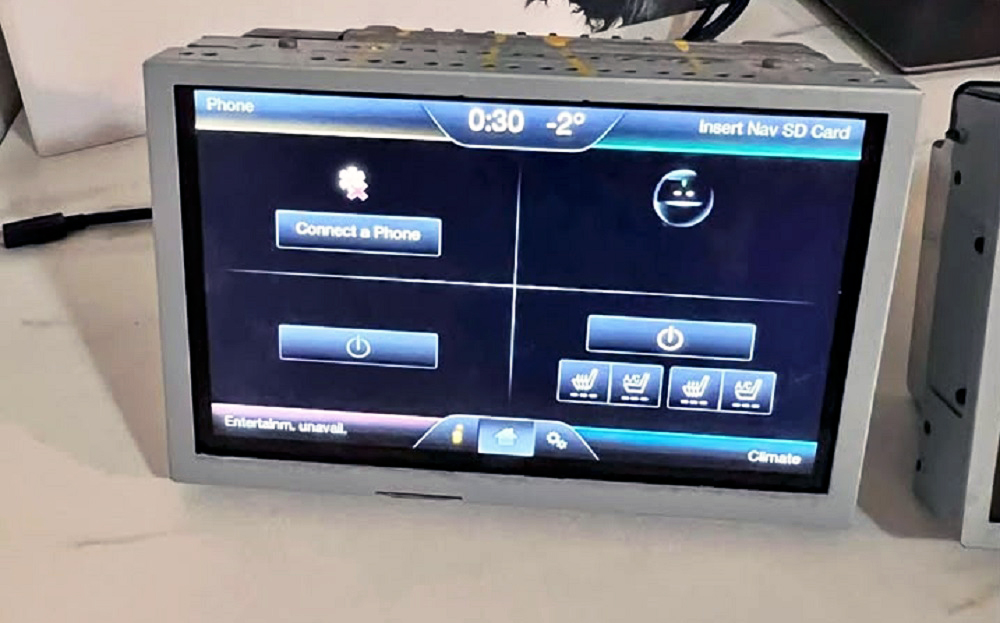
4. The Step-by-Step Guide to Installing Sync 3
Swapping out your old Sync 2 for a Sync 3 system isn’t just plug-and-play—you’ll need the right parts and some programming know-how. But if you follow the steps carefully, you can get it done in a few hours. Here’s how to tackle the upgrade from start to finish.
What You’ll Need for the Upgrade
Before pulling apart your dashboard, make sure you have all the required components:
• Sync 3 APIM & Screen – These come as a unit. Ensure the APIM is pre-programmed for your vehicle type (navigation vs. non-navigation).
• USB Hub (CarPlay/Android Auto Compatible) – Sync 2 hubs won’t work, so you’ll need an updated hub (e.g., HU5Z-19A387-A).
• USB Hub Power Adapter (If Needed) – Some vehicles require an extra adapter for the new USB hub to function correctly.
• GPS Antenna (For Navigation APIMs) – If your Sync 3 unit supports navigation but your car didn’t originally have it, you’ll need an external GPS antenna.
• Harness Adapters (If Applicable) – Earlier models (2011–2012) may require re-pinning or adapters to make Sync 3 compatible.
• Software Tools (FORScan, OBD Adapter) – These are needed for final programming to ensure everything functions properly.
Swapping Out Sync 2 for Sync 3
Once you’ve gathered the parts, it’s time to install:
1. Remove the Center Trim Panel – Use a plastic trim tool to carefully pop off the dashboard trim surrounding the screen. Work slowly to avoid cracking any clips.
2. Unscrew & Disconnect the Sync 2 Unit – Remove the four screws holding the screen and APIM in place. Carefully disconnect all wiring harnesses from the back.
3. Install the Sync 3 Screen & APIM – Plug in all the connectors, ensuring the harnesses are fully seated. Secure the unit with screws.
4. Replace the USB Hub – Unplug the old Sync 2 hub and install the new CarPlay/Android Auto-compatible USB module. If required, connect the USB power adapter.
5. Reinstall Trim Panels – Once everything is in place, snap the dashboard trim back into position.
Reprogramming Sync 3 for Your Vehicle
Simply installing the hardware isn’t enough—Sync 3 requires reprogramming with FORScan to ensure full functionality. Before upgrading, always back up your vehicle’s original Sync 2 As-Built data to restore factory settings if needed.
Several features may need reprogramming, including climate controls if they were displayed on the Sync 2 screen, Sony/THX or other premium audio settings to enable amplifier communication, and backup camera functionality if Sync 3 does not detect the factory camera. Steering wheel buttons and voice commands may also require remapping for proper operation.
Pro Tip: If your vehicle originally had a Sony audio system and there’s no sound after the upgrade, the issue is likely an incorrect DSP (digital signal processing) configuration in FORScan.
1. Connect Your Laptop to the Car’s OBDII Port – Use a compatible OBDII adapter (such as OBDLink EX) to link your computer to the vehicle’s network.
2. Launch FORScan & Load As-Built Data – Open FORScan software, load your vehicle’s factory As-Built data, and modify necessary parameters for Sync 3 compatibility.
3. Enable Features Like Climate Controls & Camera – Some models require tweaks to restore steering wheel buttons, climate functions, or backup cameras.
4. Write Changes & Reboot Sync 3 – Apply the settings, cycle the vehicle’s ignition, and restart the system.
Final Checks – Making Sure Everything Works
After programming, go through a quick post-install checklist to confirm Sync 3 is fully functional:
• Touchscreen responsiveness – Ensure menus work smoothly with no lag.
• CarPlay/Android Auto connectivity – Plug in a phone and check for proper operation.
• Backup camera (if applicable) – Shift into reverse to confirm the display functions.
• Climate controls (if integrated) – Adjust settings and check for proper response.
• Sound output & Bluetooth functionality – Test for clear audio and seamless phone pairing.
Once everything checks out, your Ford or Lincoln is now running a fully functional Sync 3 system. Enjoy the faster response times, CarPlay, and a modern interface!
5. Common Roadblocks and How to Fix Them
Even with the right parts and a solid plan, things don’t always go smoothly. Some owners run into unresponsive touchscreens, missing features, or even a complete system failure after upgrading to Sync 3. If your install isn’t working as expected, here’s how to troubleshoot the most common issues.
Screen Won’t Power On or Stays Black
If you’ve installed the new Sync 3 hardware, but the screen stays dark when you start the car, something’s off in the wiring or programming. Here’s what to check:
• Double-check all connections – Ensure the main harness is fully seated in the APIM and that no pins are bent.
• Confirm the APIM is receiving power – Use a multimeter to verify that the unit is getting the correct voltage.
• Try a master reset – Hold power + seek forward buttons for 10+ seconds to force a system reboot.
• Check your As-Built data in FORScan – If programming wasn’t completed properly, the system may not boot. Reload and write the correct values.
CarPlay or Android Auto Not Working
If CarPlay or Android Auto doesn’t appear on the screen, the issue usually lies with the USB hub or a software setting.
• Make sure you installed the right USB hub – Sync 2 hubs don’t support CarPlay, so it must be replaced with a HU5Z-19A387-A or equivalent.
• Use a high-quality cable – Some cheap USB cables don’t support data transfer, preventing CarPlay from launching.
• Reinstall the Ford Sync 3 update – If Sync 3 isn’t recognizing CarPlay, a software update via Ford’s official site may resolve the issue.
• Check FORScan settings – Ensure that CarPlay/Android Auto are enabled in the APIM configuration.
No Sound or Audio Issues
Upgraded, but now you’ve got no audio, no voice prompts, and a dead radio? If your speakers aren’t working after the install, try this:
• Run a master reset – Some Sync 3 units require a reset to recognize the factory audio system.
• Check FORScan audio settings – If you have a Sony or premium sound system, you may need to enable amplifier support in the programming.
• Reconnect the audio harness – The plug for the sound system may have come loose during the installation. Remove the APIM and double-check connections.
• Try a speaker balance test – If only some speakers are working, check that the audio settings in Sync 3 are correct.
Climate Controls or Backup Camera Not Working
If your vehicle had climate controls integrated into Sync 2, they might not show up in Sync 3 immediately. Likewise, some backup cameras stop displaying after the upgrade.
• Check APIM configuration in FORScan – Certain models require manual enabling of climate or camera functions.
• Ensure all harnesses are reconnected – A missing or loose camera or HVAC harness can cause features to disappear.
• Test the camera separately – If the screen stays black when reversing, the camera itself may need replacement.
Sync 3 Freezing or Lagging
If your Sync 3 system is sluggish, crashes, or randomly reboots, it’s likely a software or hardware issue:
• Update to the latest Sync 3 firmware – Older versions of Sync 3 can be buggy. Use Ford’s update site to install the newest software.
• Make sure your APIM isn’t overheating – If Sync 3 works fine at startup but freezes later, the unit may be overheating due to poor ventilation.
• Perform a factory reset – Some glitches clear up after a full system reset from the Sync 3 settings menu.
By tackling these common issues, you can get your Sync 3 upgrade running smoothly. If a problem persists, double-check programming settings in FORScan, as most post-install failures stem from incorrect configuration.
6. Sync 3 vs. Aftermarket Head Units – Which Makes More Sense?
Upgrading to Sync 3 is a solid move, but is it really the best option? Some owners wonder whether a modern aftermarket head unit might be a better, more cost-effective choice. Let’s break it down.
Sync 3 – Factory Fit, OEM Feel
If you want to keep that original factory look and retain full steering wheel controls, factory camera, and climate integration, Sync 3 is the way to go.
Why it’s a great upgrade:
• Apple CarPlay & Android Auto – Seamless phone integration without extra adapters or add-ons.
• OEM Integration – No weird gaps in your dash or lost factory functions.
• Software Updates – Unlike Sync 2, Sync 3 is still supported and gets periodic updates from Ford.
• Steering Wheel Controls & Voice Commands – Everything works as Ford intended—no extra adapters needed.
Where Sync 3 falls short:
• Cost – A full upgrade kit can set you back $700–$1,200, depending on where you source the parts.
• Limited Customization – Unlike aftermarket units, you can’t tweak UI themes or add extra apps.
• DIY Installation Complexity – Unlike a plug-and-play aftermarket radio, Sync 3 requires programming and VIN matching.
Aftermarket Head Units – More Features, Less Hassle?
If you’re open to stepping outside the OEM ecosystem, modern aftermarket units offer some serious perks.
Why aftermarket might be better:
• More Features for Less Money – Units from Kenwood, Pioneer, or Alpine offer wireless CarPlay, better equalizers, and even HDMI inputs for around $500–$900.
• Bigger Screens – Sync 3 is limited to 8 inches, while some aftermarket options go 9- or even 10-inch with edge-to-edge displays.
• Easier to Install – Most aftermarket units are plug-and-play with a wiring harness—no programming required.
The downsides of going aftermarket:
• Loss of Factory Look – Even with a good dash kit, it’s hard to make an aftermarket unit blend in as seamlessly as Sync 3.
• Steering Wheel Control & Climate Issues – You’ll need extra adapters to keep factory controls working, which can add to the cost.
• No Ford Software Support – While Sync 3 gets official updates, aftermarket units rely on third-party firmware that may not always be perfect.
The Verdict – What’s Best for You?
• If you want full OEM integration, factory software support, and a clean, original look, Sync 3 is the smarter upgrade—even if it takes more effort.
• If you prefer more customization, bigger screens, and an easier installation, a high-quality aftermarket unit might be the better value.
At the end of the day, it comes down to budget, preferences, and how much DIY work you’re comfortable with. Either way, upgrading from Sync 2 is a major improvement over the sluggish, outdated MyFord Touch system.
Wrapping It Up – Is the Sync 3 Upgrade Worth It?
If you’re still stuck with Sync 2, making the switch to Sync 3 is a significant upgrade. The smoother interface, Apple CarPlay/Android Auto, and overall snappier performance make driving a whole lot more enjoyable.
That said, the upgrade isn’t cheap or effortless. A full kit can run anywhere from $700 to $1,200, and installation requires some technical know-how—especially if you’re dealing with an older model that needs extra adapters or reprogramming.
For those who want to keep their Ford’s original factory look and ensure everything works seamlessly—including steering wheel controls, backup cameras, and factory features—Sync 3 is the best option. If you don’t mind sacrificing some OEM integration for more customization, bigger screens, and easier installation, a high-end aftermarket unit might be the better route.
Either way, sticking with Sync 2 just isn’t worth it anymore. If you’re ready to modernize your Ford or Lincoln’s infotainment system, this upgrade is one of the best investments you can make.
Was This Article Helpful?


A reference as to where these parts/software can be purchased would be nice.
Thanks for the suggestion, I’ll work on adding helpful links for that!
I would love to know where to buy these. Is there anyone who can preprogram the APIM for Australia?
Thank you for the beneficial information,
Regards
Steve.
Hi Steve,
Glad the info helped! You can usually find genuine SYNC 3 APIM kits on eBay or through retrofit specialists like SyncUpgrades or OEMRetrofits, some sellers offer pre-programmed units for Australia. Just make sure it’s flashed with the AU/NZ navigation region and correct VIN config. If you’d rather have someone handle it locally, a Ford dealer or trusted auto-electronics shop can program it once it’s installed.