Kids’ tablets freeze, the nav map stutters, and your email dies at a red light. Nothing kills a road trip faster than a dead in-car hotspot.
On paper, OnStar Wi-Fi turns your GM ride into a rolling internet hub. It runs off AT&T’s 4G LTE network and uses the car’s built-in antenna, way stronger than your phone’s. But when it cuts out, tracking the cause can feel like a wild goose chase. One minute it’s solid. Next minute, it vanishes.
Here’s the deal: your hotspot relies on three things: ignition power, an active data plan, and a live cell signal. Lose any one, and your “unlimited” connection goes dark.
This guide strips it all down. From throttled plans and dead TCUs to glitchy updates and hardware failures, we’ll show you what to check, who to call, and how to get your connection back.
Whether you’re stuck in a dead zone or staring at that dreaded “Connected without internet” message, this is the fix-it playbook you need.
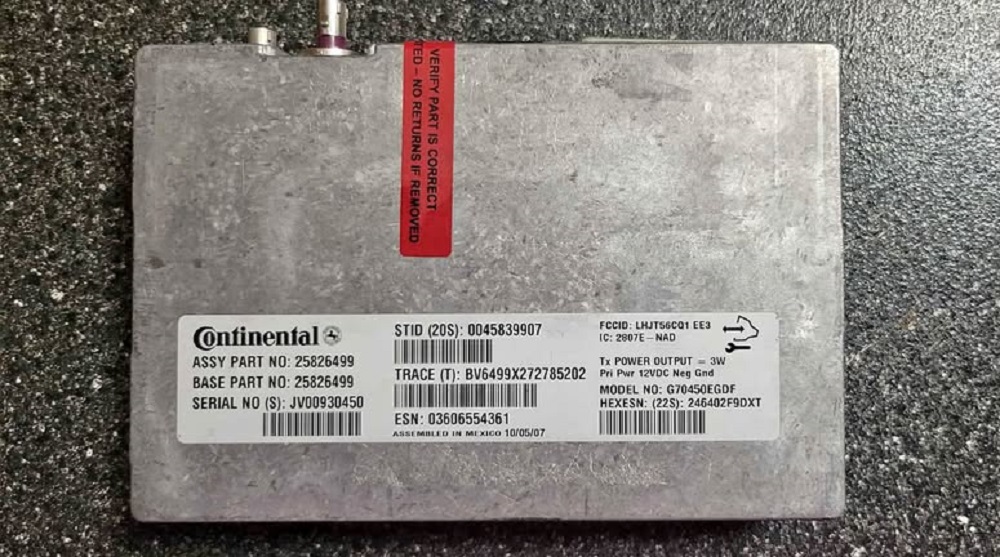
1. The three lifelines your OnStar Wi-Fi depends on
Every time you flip that Wi-Fi toggle on the dash, three things have to line up. Miss one, and you’re not streaming, emailing, or loading maps, no matter what your screen says.
No power, no connection, no chance
If the ignition’s not in RUN or ACC, the hotspot stays asleep. The system won’t even try to connect. Sitting in a parked car with the key off? You’re offline even if your plan’s active and the signal’s strong.
Wi-Fi isn’t part of OnStar Basic, never was
This one catches a lot of people. That long-term “OnStar Basic” plan might cover crash alerts and remote unlocks, but it has nothing to do with mobile data. To get Wi-Fi, you need either a Connect Plus plan or a standalone hotspot subscription tied to your VIN.
Free trials like 1 month unlimited or 3 GB of data shut off without warning unless you renew. When the trial dies, so does your signal.
Cell signal is everything, and it’s not AT&T direct
OnStar runs on the AT&T 4G LTE network, but not through a standard AT&T account. GM routes your data through a private MVNO tunnel. That’s good for privacy, but if you’re in a rural zone or buried in a parking garage, you’re likely out of luck.
Also worth noting: no 5G. Not yet. GM’s testing it on some 2025 models, but everything else still runs 4G. After the 3G shutdown in 2022–2023, older hotspots had to upgrade or go dark.
2. What’s really inside your OnStar hotspot system
This isn’t just your phone on wheels. Under the hood, OnStar’s Wi-Fi setup runs through a maze of antennas, modules, and network tunnels, any of which can choke your speed or kill the connection.
The telematics unit runs the whole show
At the heart of it is the Telematics Control Unit (TCU). It’s wired to the roof antenna, the shark fin, and holds the eSIM that links your car to AT&T’s network. A separate chip inside handles the actual Wi-Fi broadcast. If the TCU fails, you lose both your data and your remote OnStar features.
And the failure signs aren’t always obvious. Some TCUs stall mid-drive. Others flash a red light or trigger a “Service emergency calling” message on the dash.
Your signal takes the long way around
Even with full bars, your hotspot doesn’t beam straight to the internet. It first runs through GM’s private tunnel inside AT&T’s network. This setup helps prioritize vehicle data and boost security, but it also slows things down, especially when traffic spikes.
Unlimited plan or not, speeds can tank after 25 GB. Some drivers report drops below 1 Mbps. Streaming? Forget it. That’s not a glitch, it’s baked-in throttling.
Infotainment is the middleman, and it’s not always reliable
Most GM vehicles since 2021 run a Google-based infotainment system. Every 30 seconds, it checks in with the TCU for status and signal. But if an over-the-air update goes sideways, that handshake can break without warning. The Wi-Fi still shows “connected,” but nothing loads.
All it takes is a bad OTA update, a corrupted cache, or a missing firmware file to knock it offline. And without a manual reset button, diagnosing the problem can turn into a guessing game.
3. Stoplight fixes that actually work
Before you call support or head to the dealership, try these quick moves. Most Wi-Fi dropouts start with something simple, and a 30-second reset might be all it takes.
Make sure the car’s fully awake
The hotspot won’t broadcast unless the ignition’s in RUN or ACC. If the car’s off, the Wi-Fi is too, even if the screen says it’s on.
Don’t trust the “connected” label, test it
Your phone might say “connected,” but that just means the Wi-Fi signal is live. Open a browser and hit gm.com or another basic site. If it doesn’t load, the hotspot isn’t actually online.
If one device won’t work, reboot it
Sometimes the hotspot’s fine, it’s your tablet or phone that’s stuck. If one device lags but another streams fine, restart the bad one. Background apps, bad cache, or stale settings can clog traffic.
No second device? Borrow one or have a passenger test it. That quick double-check can save you hours.
Signal strength still matters, don’t expect miracles on one bar
If you’ve got less than two bars of signal, the hotspot might connect, but struggle with anything real-time. Move at least 5 miles or get out from under that concrete parking structure, then try again.
4. Dig deeper when the basics don’t cut it
If the quick fixes fail, you’re likely dealing with something deeper software bugs, signal gaps, or even a hardware fault.
Check if your plan quietly shut off
Many complaints boil down to expired trials. Most new GMs come with a free 30-day or 3 GB plan, but once it runs out, the hotspot dies without warning.
Even with an active plan, AT&T soft-caps most “unlimited” data at 25 GB. After that, speeds tank to 128 kbps or less, enough for email, but not streaming.
Also watch for a sneaky software quirk: some owners say the “Share Hotspot Data” toggle randomly turns itself off. When that happens, the whole broadcast drops, even with data active.
Know if you’re in a dead zone
Signal blackouts aren’t just a rural problem. Concrete-heavy areas, garages, and mountain passes can kill your uplink. Don’t guess, check GM’s coverage map. If you’re in a hole, resets won’t help.
Hardware failure is a known issue
From 2019 to 2024, a run of bad TCUs caused consistent trouble. Warning signs include a solid red light near the OnStar button or a “Service Emergency Calling” message. If that pops up, the TCU might be toast, and replacements aren’t always quick.
Another weak spot: the shark-fin antenna. If moisture gets inside, it can take out Wi-Fi, GPS, and even FM radio all at once.
Glitchy software can wreck the handoff
Newer GM infotainment systems have a buried factory reset under Privacy settings. If your system starts acting haunted, use it.
Older models need a cold reboot: shut the car off, open the door, wait two minutes, then start it up again. That forces the TCU and connected modules to reload from scratch.
5. When quick fixes fail, here’s who to call and what to say
Tried everything and still stuck offline? This is where DIY stops and support steps in. But don’t just call and hope, show up with facts.
Start with the blue button and get a paper trail
Press the OnStar button inside your car. That gets you straight to a live advisor who can run a system ping, check signal strength, and send a network refresh to reset your connection.
This isn’t just a soft reset, it’s a backend handshake from GM’s servers. If the TCU’s dead or there’s a mismatch on your account, they’ll usually catch it.
Before you hang up, ask for a case number. If this turns into a warranty issue later, that number is your receipt.
Use phone or email when you need a record
If the button doesn’t work or you want things in writing, call 1-888-466-7827 or email [email protected]. Use a subject line like: ATTN: OnStar Community / [Your Last Name].
Keep it sharp. Say what’s wrong, what you’ve tried, how long it’s been happening, and include your VIN plus the email tied to your OnStar account. That cuts the back-and-forth.
Take proof to the dealer and push for a diagnostic
If support can’t fix it remotely, it’s time to head to the dealership. Book an appointment and ask them to run a full TCU diagnostic. If you’ve got a red light on the OnStar button or DTC B126C, mention it upfront; that’s your leverage.
Get everything logged, especially if they order a replacement part. Some TCUs are backordered for weeks or months. Having dates in writing protects you if the delay pushes past your warranty window.
6. What OnStar Wi-Fi really costs you per month
When the Wi-Fi bill is baked into your plan or tacked onto your car payment, it’s easy to forget what you’re actually paying. But once you break it down, the math stacks up quick.
Here’s the pricing as of mid-2025:
• 3 GB/month: Around $15
• Unlimited (throttled after 25 GB): About $25
• Connect Plus bundle: $35–$50, includes extras like remote unlock and vehicle location
Prices vary slightly by brand; Cadillac tends to be pricier than Chevy, but they’ve all been creeping up.
Phone tethering might cost less, but it’s not perfect
Most unlimited phone plans include hotspot data. And since your phone’s already got 5G, you’ll likely get faster speeds than your car’s 4G LTE setup. No extra SIM, no extra charge.
But there’s a tradeoff: phones overheat when tethering too long, and they lose signal fast inside a car without a roof antenna.
Warranties don’t always have your back
Here’s where drivers get blindsided. The TCU that powers your Wi-Fi is covered under your 3-year/36,000-mile bumper-to-bumper warranty, not the infotainment plan. That’s a big deal if it fails after the cutoff.
Some owners found out too late and got hit with a $700 bill for a new module. If you’re getting close to the mileage limit, log every Wi-Fi glitch now. You’ll want that paper trail if a warranty claim gets sticky.
7. Backup plans every smart driver should set up now
Even when OnStar’s working, one glitch or dead zone can leave you high and dry. These backup moves keep you connected without scrambling mid-drive.
Check your data plan once a month
Log into the myChevrolet, myGMC, myBuick, or myCadillac app and keep tabs on your usage. Once you hit 25 GB, throttling kicks in. Set a calendar reminder so you’re not surprised when speeds crawl.
Set up your phone’s hotspot as a fallback
Pair your phone to your infotainment system and save the hotspot password. If OnStar cuts out, you can switch over in seconds, no messing around at 70 mph.
Test it every couple of months. OTA updates can silently wipe saved settings.
Reboot the car after major updates
After a software patch, shut off the ignition, open the door, wait two minutes, then restart. It clears cached network keys and forces a clean reconnection. It’s a small step that can save a long drive.
Keep a USB-C hotspot puck in the glovebox
If you rely on mobile data for work, pack a MiFi backup. Devices like the Netgear Nighthawk M6 run on a SIM, pump out strong 5G, and carry their own antenna and battery. No car connection needed.
8. What to use when OnStar lets you down
If your hotspot drops more than it delivers, or if speeds are too slow to matter, there are better ways to stay online.
Your phone’s hotspot is quicker than you think
A modern phone with 5G UW can smoke OnStar’s LTE speeds, especially in cities. Over 100 Mbps isn’t rare. And if you already have a premium data plan, it won’t cost extra.
But it’ll heat up fast. Tethering for hours can cook your phone, especially in a hot cabin. And signal drop-offs are common inside tunnels or steel-frame buildings without an external antenna.
A portable router gives you the wheel
Routers like the Nighthawk M6 Pro let you pick your carrier, plug in any SIM, and broadcast from your dash. You control the plan. You get real speeds. It runs on its own battery, stays cool, and doesn’t care what car it’s in.
Drawback? They’re not cheap, expect to drop $700. And it’s one more device to manage.
Starlink Roam covers where towers can’t
If you’re off-grid, camping, ranching, running a rural fleet, Starlink Roam wins. It works where cell service dies. Setup takes minutes, and the dish locks onto satellites automatically.
But latency is brutal. Half-second lag kills Zoom calls, and the $100+ monthly cost puts it in “hardcore” territory. This isn’t for grocery runs, it’s for when you’re way off the map.
9. Should you keep paying for OnStar Wi-Fi?
If your connection keeps dropping or speeds stall every trip, it’s time to ask: is this thing still worth it?
Stick with it if it fits how you drive
Got a newer GM truck or SUV with a roof-mounted antenna and strong LTE coverage? If you’re on the highway often, towing, or running a mobile business, OnStar Wi-Fi can hold its own. That shark fin antenna pulls better signal than a phone, and it’s always on when you fire up the ignition.
Just check that your data plan matches your usage. If you burn through 25 GB a month, either budget for throttled speeds or upgrade to Connect Plus to get more for your money.
Keep it as a backup if your phone does the heavy lifting
If your phone’s hotspot already covers day-to-day use, OnStar can serve as a backup for passengers, emergencies, or when 5G hits a dead zone. You don’t have to kill it. Drop to a cheaper plan and test it twice a year to keep it in working order.
Cut it loose if you’re always chasing problems
If you’re in a rural zone with spotty LTE or your vehicle’s already had TCU issues, keeping this service active may just be throwing money away. Between signal drops, account bugs, and months-long part delays, it quickly slides from “nice-to-have” to “not worth it.”
Shut it down. Switch to a MiFi router or use your phone’s 5G tethering. Save the monthly fee for something that actually works.
Keep the signal alive before it leaves you stuck
Most OnStar Wi-Fi failures trace back to just three things: a dead plan, a weak signal, or a bad TCU. These issues are common and fixable.
Start simple: ignition on, plan active, signal strong. If that doesn’t work, reboot the system and check usage through the GM app. Still down? Call support, get a case number, and start the paper trail before the warranty runs out.
The more proof you gather, the harder it is for GM to dodge the fix. And if you’re done troubleshooting? You’ve got options that won’t leave you stuck in a dead zone with no bars and no backup.
Sources & References
- 4G LTE Wi-Fi Hotspot FAQ | Help And Support | OnStar
- Built-In Wi-Fi Hotspot | FAQs | OnStar Support
- How to Use In-Vehicle Wi-Fi Hotspot | OnStar Tips
- Wi-Fi on but no internet connection—anybody got an answer? | OnStar Community
- Wi-Fi Hotspot, No Connection to Internet | OnStar Community
- Wi | OnStar Community
- Urgent Call for Action to Address Chronic OnStar Wi-Fi No/Slow Internet | OnStar Community
- iPhone 11 Won’t Stay Connected to OnStar Hotspots | Apple Support Communities
- How to Cancel Your OnStar Subscription | OnStar
- Sign in to Your GM Account
- My GMC Account: Sign In | GMC
- Change or Cancel OnStar Plan | Chevrolet Support
- Connected Services Plans | GM Owner Center
- Find Data & Service Coverage | OnStar Coverage Maps
- Infotainment Center and OnStar Not Working | OnStar Community
- Server Connect Issues | OnStar Community
- Vehicle Diagnostics Help | OnStar Support
- VIU – OnStar System Error Code | OnStar Community
- Wi Sharing and OnStar Do Not Work | OnStar Community
- Help: My OnStar Isn’t Working | OnStar Support
- Report an Issue with Your OnStar Services | OnStar Support
- Contact Us by Phone or Mail for Information | OnStar
- Get the Most Out of OnStar | OnStar Tips
- GMC Plans & Service Troubleshooting | GMC Support
- GM | OnStar & Connected Safety Services | General Motors
- How to Change or Cancel OnStar & Service Plans | GM Support
Was This Article Helpful?

