You’re tapping the app to start your Kia remotely, maybe to cool it down before a long drive — and nothing happens. Or worse, you’re trying to find your vehicle in a crowded parking lot, only to get a spinning wheel and a vague “Connection Error” message. When Kia Connect stalls, it’s not just a minor glitch. It throws off your routine and strips away the tech you paid for.
Kia Connect, formerly known as UVO Link, was designed to make your driving experience smoother. From remote start and lock/unlock to real-time vehicle tracking, health reports, and climate control — it’s a digital bridge between you and your car. But when it stops responding, figuring out what went wrong can feel like decoding a puzzle with missing pieces.
This guide cuts through the guesswork. Whether the issue is a dead subscription, a GPS bug, or a buried setting in your infotainment screen, you’ll find step-by-step solutions right here.
We’ll cover the most common reasons Kia Connect fails, how to fix them yourself, what to know about software updates, and when it’s time to bring in the pros. If your app won’t connect or remote features have vanished, start here — and get back in control of your car.

1. Why Kia Connect Might Suddenly Stop Working
The Login Trap: Verification and Credentials Gone Wrong
Getting stuck at the login stage is more common than you’d think. If you’re trying to connect the Kia Access app and it keeps kicking you out or saying you’re not verified, the culprit could be something as simple as an expired verification code.
These codes usually expire within 20 minutes, and if you don’t hit “Submit” on the vehicle’s screen right after entering it into the app, the entire pairing attempt can fail.
Then there’s the issue of login mismatches. If you set up your vehicle using a phone number but try logging into the app later with your email—or vice versa—the system won’t recognize the account.
Long emails and passwords with special characters can also trigger problems. Kia’s system has length limits and restrictions on character types that can quietly block logins without clearly explaining why.
Remote Commands That Don’t Go Through
You press the remote start button, and nothing happens. It’s easy to assume the system’s broken, but most of the time, it’s just that one small condition hasn’t been met.
Maybe the fuel light is on, the trunk’s slightly open, or the car hasn’t moved in a few days and slipped into a low-power sleep mode. For EVs and plug-in hybrids, it gets even trickier.
Some models require the vehicle to be plugged in for remote charging to work—but for remote starting, that same plug might have to be disconnected.
And don’t forget signal strength. If either your phone or the car’s built-in modem is in a spot with poor cellular coverage, commands just won’t reach their destination. Sometimes, it’s nothing more than a bad signal in an underground garage or parking structure.
Connectivity Glitches: Network, Bluetooth, or Both
Whether you’re trying to stream audio, use the digital key, or just connect your phone, Bluetooth pairing issues can throw a wrench in the process. Other electronic devices near the car can interfere, and software hiccups in the infotainment system may randomly drop connections.
Verizon outages have also been known to affect Kia Connect performance in the U.S., since Kia vehicles often rely on their network for backend communication.
Software updates—or the lack of them—also play a role. If your phone’s OS or the car’s infotainment system hasn’t been updated in a while, compatibility issues can crop up that weren’t a problem before.
No Signal, No Location: GPS Failures
If Kia Connect’s “Find My Car” feature shows your car parked in the next city over, the GPS signal is probably to blame. Tunnels, skyscrapers, parking garages—any of these can block or bounce satellite signals, leaving your vehicle with no idea where it is.
In other cases, the vehicle’s GPS might be accurate, but the data sent to the app gets delayed or scrambled. That’s when you start seeing weird location updates or stale info that doesn’t reflect where the car actually is.
Bugs and Freezes: App or Infotainment Glitches
The Kia Access app isn’t immune to bugs. Sometimes it just won’t open, or worse—it crashes as soon as you try to issue a command. Clearing the cache, reinstalling the app, or updating to the latest version usually clears this up.
But don’t forget the car’s software too. Infotainment systems can freeze, drop connections, or even stop responding to inputs altogether if they haven’t been updated.
Resetting the system—either by restarting the car or pressing the physical reset button hidden in the dashboard—can often breathe life back into a glitchy system. But if issues keep coming back, it’s worth checking for official software updates through Kia’s website.
Subscription Problems: Trial Ended or Plan Mismatch
Your Kia Connect features depend entirely on your subscription tier. If you’re on the Lite plan, don’t expect remote start or climate control—those are reserved for Plus or Ultimate subscribers. And if your subscription has expired, the app may suddenly stop working altogether without much warning.
Certain models and years are also simply ineligible. For example, if you bought a MY22 vehicle in Massachusetts, Kia Connect might not be available due to legal limitations. Even if the car technically supports the system, it won’t activate unless those regional restrictions are lifted.
Your Phone Isn’t Playing Nice
Some phones and smartwatches just don’t play nice with Kia Connect. It’s not always obvious, either—maybe your Android phone works fine, but the latest iOS update knocked out smartwatch support.
If your device isn’t officially listed as compatible on Kia’s support page, you might run into odd quirks like failed remote starts or syncing delays.
Your Car’s Settings Could Be Blocking It
Sometimes the issue is buried deep in your vehicle’s settings menu. A toggled-off network setting, a broken user profile, or a half-finished Digital Key setup can all block features you thought were working just fine. Even if everything seems correctly paired, one out-of-place setting can silently kill Kia Connect’s communication with the app.
2. What Kia’s Said About Ongoing Problems and Restrictions
The Massachusetts Blackout
If you live in Massachusetts and own a 2022 or newer Kia, you’ve probably noticed something frustrating: Kia Connect won’t activate. That’s not a glitch—it’s a legal standoff.
Due to the state’s data access laws and ongoing litigation around right-to-repair, Kia disabled Kia Connect for affected vehicles sold or registered there. Even if your car supports the service elsewhere, it’s off-limits in Massachusetts unless something changes.
Now, there’s a glimmer of good news. Kia has started phasing in limited support for certain vehicles that were purchased or leased before May 23, 2024. Affected owners are being notified individually, but if you’re not in that window, you’re still likely out of luck—for now.
Software Updates That Unlock Features
Kia Connect isn’t always plug-and-play—even for eligible vehicles. Some features, like the Wi-Fi hotspot or Digital Key, might require an infotainment software update before they show up or work properly.
In a few cases, these updates aren’t available over-the-air (OTA), which means you’ll need to either install them via USB or take your car to the dealership.
It’s worth checking Kia’s Navigation Update site or your infotainment system’s “System Info” screen to see what version you’re running. Dealers have been known to quietly perform these updates during routine service visits, but it’s not guaranteed—so don’t assume your system is up to date just because the car’s new.
Where to Find Official Alerts
Kia usually posts its official updates and feature availability notices on the Kia Owners Portal. If there’s a known server outage, a software recall, or a change in compatibility—this is where you’ll hear it first. But many owners also turn to Reddit, forums, or local dealership blogs because Kia doesn’t always push real-time alerts to the app.
If your system suddenly stops working and there’s no obvious cause, a quick check on subreddits like r/KiaEV6 or r/KiaNiroEV might confirm you’re not the only one dealing with it.
Kia Connect Availability by Model (Massachusetts Example)
To help clear up confusion for Massachusetts residents, here’s a chart based on Kia’s most recent updates showing which vehicles and trims are currently eligible for Kia Connect if purchased after May 23, 2024:
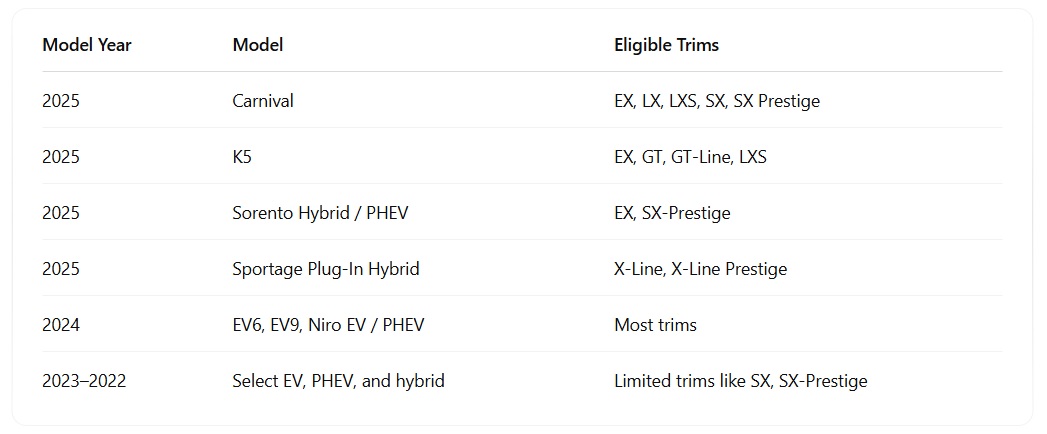
If your model isn’t listed—or it was purchased before May 2024—you may need to wait for additional announcements or legal developments.
3. Step-by-Step Fixes When Kia Connect Throws Errors
Start with the Basics Before You Dig Deeper
Before you assume the system’s broken, check the simple stuff first. Your Kia and your phone both need a solid cellular signal to make Kia Connect work. If either one is in a dead zone—like an underground garage—remote features won’t respond.
Next, restart both your phone and your car. It sounds too easy, but these systems get stuck just like your laptop might. A full shutdown often clears temporary bugs.
Also, Bluetooth matters—especially if you’re using features like the Digital Key. Make sure it’s turned on and your phone is paired. If it disconnected without you noticing, some Kia Connect tools might refuse to work.
If the App’s Misbehaving, Fix That First
The Kia Access app is your control hub—and it needs to be in good shape. First, update it. Outdated app versions are a leading cause of failed commands and loading issues. If you’re on Android and it’s still laggy or glitchy, clear the cache. That wipes out temporary junk that might be causing hiccups.
Still stuck? Uninstall the app, then reinstall it from scratch. This resets everything and often solves persistent bugs. Just make sure you’re logging in with the exact credentials you used when you first registered the vehicle—mismatched accounts are a silent culprit that’s tripped up many owners.
When the Infotainment System Is to Blame
If your head unit freezes or features vanish, the issue might be inside the car itself. Try a soft reset—shut off the engine, wait a minute, then start the vehicle again. That’s often enough to reset minor faults.
For more stubborn problems, you can try a hard reset using the small physical reset button near the volume knob. Some models might also require pulling the correct fuse (like the DCU) to reboot the system fully—but do this only if you’re comfortable and have reviewed your owner’s manual.
Also check for software updates. Go to update.kia.com on a computer, download your model’s latest update to a USB drive, and install it via the car’s system menu. Some newer models can do this wirelessly if your subscription is active.
Check Your Subscription and Vehicle Enrollment
Many features in Kia Connect won’t work at all if your plan has lapsed. Log into the Kia Owners Portal or open the app and double-check your subscription status.
Make sure the right vehicle is enrolled under your account and that the VIN matches. If you just bought the car secondhand, the previous owner’s account may still be linked to it—Kia Connect won’t work until that’s cleared.
Also, your feature access depends on your subscription tier. If you’re on the Lite plan, remote start won’t work. You’ll need Plus or Ultimate for that. Make sure you’re not expecting features your plan doesn’t include.
Still No Luck? Look at Network and GPS
If your car has a built-in Wi-Fi hotspot, confirm that it’s turned on and active. Also make sure your phone’s location services are enabled and that the app has permission to access your precise location.
Location glitches are often caused by surroundings—parking garages, dense city blocks, or even tree cover can throw off the GPS signal. Try testing location-based features like “Find My Car” in an open space under clear skies.
Also keep in mind that Kia Connect in the U.S. relies on Verizon’s network. If Verizon’s having an outage in your area, you may not be able to send or receive commands until service is restored.
4. Is Your Kia Connect Subscription Still Active?
A Quick Way to Check Through the Owner’s Portal
If you’re unsure whether your subscription has expired or downgraded, start by logging into owners.kia.com. Use the same email or phone number you registered in your vehicle.
Once you’re in, head to the “Subscriptions” or “Account” section. You’ll see whether you’re on Lite, Care, Plus, or Ultimate—along with what features you’re actually paying for.
Also take a look at the expiration date. It’s easy to lose track if your free trial ended or if you switched ownership recently.
The App Can Tell You Too—If You Know Where to Look
Prefer doing it all from your phone? Open the Kia Access app and navigate to your profile or settings. Most users will find their current plan listed under “Subscription” or something similar. Some versions of the app tuck this information away, so don’t be afraid to poke around.
You might notice that even after a full-featured plan expires, you’re still getting basic services like maintenance alerts or recall notifications. That’s the Lite plan in action—it usually stays active for up to five years after purchase, but anything more advanced requires a paid tier.
Thinking of Upgrading or Renewing?
If remote start, climate control, or vehicle tracking suddenly disappeared, you’ve likely dropped to a lower tier. You can upgrade directly through the Owner’s Portal or app. Just make sure your payment info is up to date.
The Plus and Ultimate plans unlock the most useful tools—and if you’re used to them, dropping back to Lite can feel like a huge downgrade. A quick subscription refresh is often all it takes to bring everything back online.
5. Don’t Let Outdated Software Hold You Back
Keep the Kia Access App Fresh
An outdated app can drag the whole system down. If Kia Connect starts acting flaky—remote features stop responding, or the app just freezes mid-command—there’s a good chance you’re running an old version.
Make sure auto-updates are turned on in your phone’s settings. If you prefer doing it manually, head to the App Store (iOS) or Google Play (Android), search for Kia Access, and hit “Update” if it’s available. Take a quick glance at the update notes—Kia often sneaks in bug fixes that quietly solve those nagging issues.
If updating doesn’t cut it, try a clean reinstall. Uninstall the app, reboot your phone, and download it again fresh. It might sound basic, but this step alone fixes more issues than you’d think—especially on Android phones where cached data sometimes clogs the works.
Your Infotainment System Needs Updates Too
It’s not just the app. Your Kia’s head unit runs its own software, and that needs attention too. Start by visiting update.kia.com, plug in your vehicle’s model and year, and check for updates.
Some models support Over-the-Air (OTA) updates if you’re on a Plus or Ultimate plan. If your car isn’t one of them, you’ll need a USB stick. Download the update onto the stick, plug it into the USB port in your car, and follow the on-screen instructions.
Inside your vehicle, you can also check your current software version by navigating to Settings → System Info → SW Info. If you’re more than a few months behind, an update might restore features that mysteriously stopped working—or speed up sluggish menus and connectivity.
6. What Other Kia Owners Are Saying
Tips That Actually Help—Straight from the Community
Sometimes, the best fixes don’t come from a manual—they come from someone who’s been in your shoes. Kia owners on Reddit and community forums have tested every workaround you can imagine, and a few of them consistently come up as go-to moves.
Resetting the system (either through the on-screen menu or the small physical reset button) often brings Kia Connect back to life after it’s frozen or unresponsive.
Some swear by the DCU fuse trick—removing and reinserting the Display Control Unit fuse—which forces the infotainment system to reboot at a deeper level than a soft reset.
A few users have had success by redoing the infotainment setup process, especially if it prompts you again for login credentials or permissions.
These aren’t just one-off flukes—some of the most upvoted posts across r/Kia, r/KiaEV6, and r/KiaTelluride mention these steps fixing recurring issues with remote start, vehicle location, and login failures.
Widespread Outages? You’re Not Alone
There have been full-on outages—most notably the February 2025 blackout, when Kia Connect services went down for hours in multiple regions. Users flooded forums reporting remote commands failing across the board, even though everything looked fine on their app.
So if your Kia Access app suddenly stops working out of the blue, check r/Kia or DownDetector before tearing your car apart. It might not be your setup—it could just be a temporary server issue.
Proceed with Caution: Not All Advice Is Equal
Not every tip is a winner. Some users suggest pulling multiple fuses or factory-resetting the entire infotainment system—moves that could mess with your vehicle settings or even void warranty coverage if done incorrectly.
Stick to steps backed by multiple users or referenced in the owner’s manual. And when in doubt, cross-check with official guidance from the Kia Owner’s Portal. The forums are helpful, but they’re not gospel.
7. When It’s Time to Bring in the Pros
If the Fixes Don’t Stick, Don’t Push It
You’ve updated the app, reset the head unit, and checked every fuse twice—but Kia Connect still won’t cooperate. That’s your cue to stop troubleshooting and start making calls.
Persistent problems, especially those tied to GPS accuracy, Bluetooth drops, or complete system failure, often point to deeper hardware or software faults that DIY solutions won’t fix.
Common culprits include a faulty GPS antenna, a glitchy Bluetooth module, or corrupted system firmware. If your vehicle keeps losing connection after every drive or refuses to sync even in ideal conditions, it’s time to hand it off.
What a Dealer Visit Can Do That You Can’t
Dealership technicians have access to diagnostic tools that go well beyond the owner’s manual. They can pull error codes from your infotainment system, check signal strength from internal modules, and reprogram components that can’t be reset with a button or fuse.
In cases where the system itself is misconfigured—or where a faulty part is involved—they’re often the only ones who can get Kia Connect fully restored. Some newer Kia models even require dealer-side authentication to enable certain connected features after a reset or software update.
When to Call Kia Connect Support Instead
Not every problem needs a trip to the service bay. If your subscription info looks off, or you’re dealing with a VIN that won’t register, the Kia Connect Call Center should be your first stop. They can walk you through account issues, reactivation steps, or even help re-pair your vehicle remotely.
You can reach them at (844) 886-9411 if you’re in the U.S. They’re trained to handle everything from login lockouts to app-server mismatches, so don’t hesitate to use that number when the basics don’t work.
Final Word: What Really Matters When Kia Connect Messes Up
If Kia Connect stops responding, don’t overthink it—start simple. Make sure your subscription is active, the app’s up to date, and your phone has a strong signal. From there, reset what you can: the infotainment system, the app, and your phone. Most issues trace back to software bugs, poor signal, or missed conditions like an unlocked door or expired login session.
If nothing changes after the resets, check for software updates or any known service bulletins—especially if you’re in a restricted area like Massachusetts. And when all else fails, call in backup. Kia support and dealership techs have the tools to dig deeper, especially if the problem is hardware-related.
Bottom line: Kia Connect can save time and hassle—but it only works when the pieces are in sync. Keep your system updated, your subscription current, and don’t ignore the basics. That’s what keeps everything running the way it should.
Was This Article Helpful?

